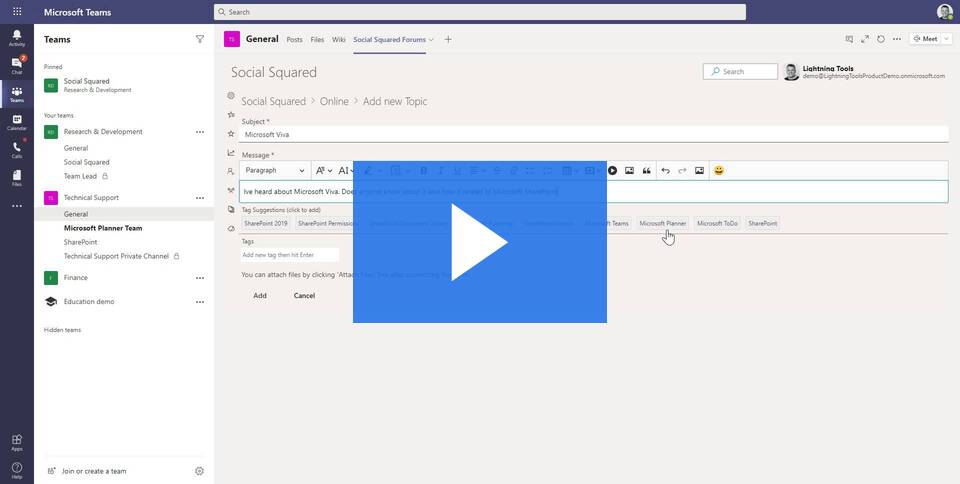In this video, we explore how to find content and answers to questions as a Team Member or SharePoint Site Member in Social Squared.
Searching Social Squared
Social Squared has its own in-built search feature that enables you to search for keywords or phrases across all forums within the SharePoint site.
In the top right-hand corner of the Forum Group view, you can enter your search term into the search box, and then hit Enter (Return).
.webp)
The search results will display with your keyword or phrase highlighted. You can refine the results based on the date range of the post, and whether you wish the search to include the Title, Content, and/or Tags, and also whether to only search for Complete Words.
.webp)
If you enter a phrase, each word in the phrase will be treated as an ‘Or’. For example, searching for Working Remotely will return posts with either Working or Remotely in the results. If you wish to ensure that the two words appear next to each other in a phrase, you can use the ‘+’ operator: for example, Working+Remotely.
.webp)
The Complete Words checkbox can be deselected if you wish to search part of a word. For example, if you search for the word Work with ‘Complete Words’ deselected, you’ll see results that include ‘Working’, ‘Worked’, and ‘Worker’.

TAGGING POSTS AND TAG CLOUD
Social Squared provides the ability to Tag posts within a forum. Tagging posts with a specific key phrase(s) allows the post to be found using search or the tag cloud view. When searching, if a post is tagged with the search phrase, even if the content within the post doesn’t match the search phrase, the post will be returned if the post tags match the phrase. The tag cloud view will display a list of terms that increase in size based upon the number of times that tag has been used. Clicking the tag from the tag cloud view will return any posts that contain the tag. Suggested tags will also display as you type your post. These suggestions are based upon the tags used across all forums. You can either choose to ignore the suggestions, or select one or more tags that are suggested. The suggested tags help bring uniformity and consistency to the tags used.