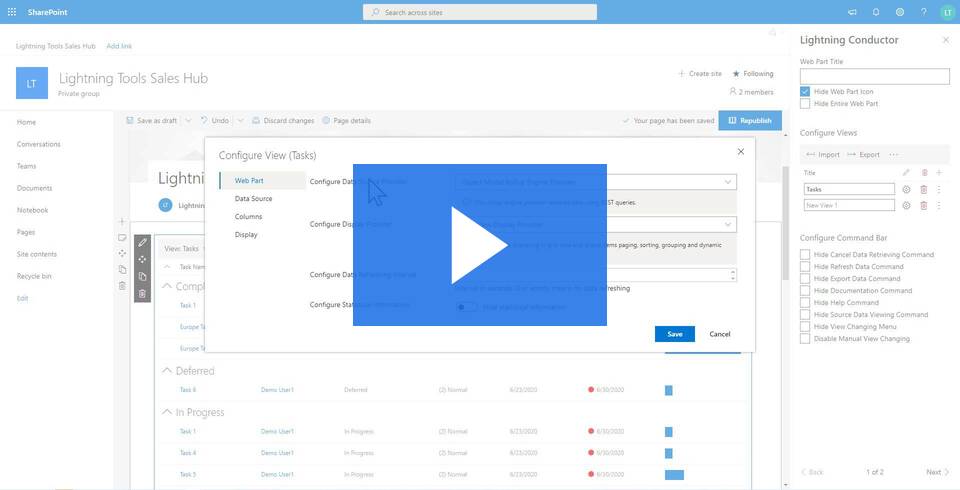~Write a summary
Lightning Conductor SPFx Getting Started.
HEADING 1
Now that you have the Lightning Conductor Installed, we’ll run through some steps to get you started using the Lightning Conductor so that you know where to find all of the features. The steps are broken up into List aggregation, Graph aggregation and Search aggregation. We’ll finish by showing how to work with the Lightning Conductor in SharePoint and Microsoft Teams.
Heading 2
To aggregate lists with the Lightning Conductor, you can either use the Quick Configuration or the Advanced Configuration to build a view of aggregated content. The Quick Configuration addresses some common scenarios such as rolling up Tasks, Documents, and Events etc. You can easily select the type of list that you want to aggregate, any filter requirements, select your scope, and then display options. Once the results are displayed on the page, you can further customize your view using Data Formatting, Conditional Formatting, Adding and Removing Columns, Grouping and much more. The Advanced Configuration allows you to be far more granular, and we’ll focus on those options later in this article.
To begin with, we’ll perform an aggregation of Tasks within a Hub Site and it’s associated sites. In later posts, we’ll take you through some other scenarios that you may consider for your organization. However, you can apply the logic that you learn here for the Task lists to any SharePoint list type including custom lists.